Find it in Mynewsdesk: Settings > Channels
Distribute your stories straight into your social feeds at the same time you publish them in your newsroom. Available feeds include Facebook, LinkedIn, Twitter and YouTube. The steps are outlined below.
1. Activate a channel by clicking on the channel under Connect a new channel. More on-screen instructions will pop up after you click. You will have to log into the social media account with an administrator login (and no, you can’t connect your personal account). You may activate multiple feeds like in Facebook, for example.
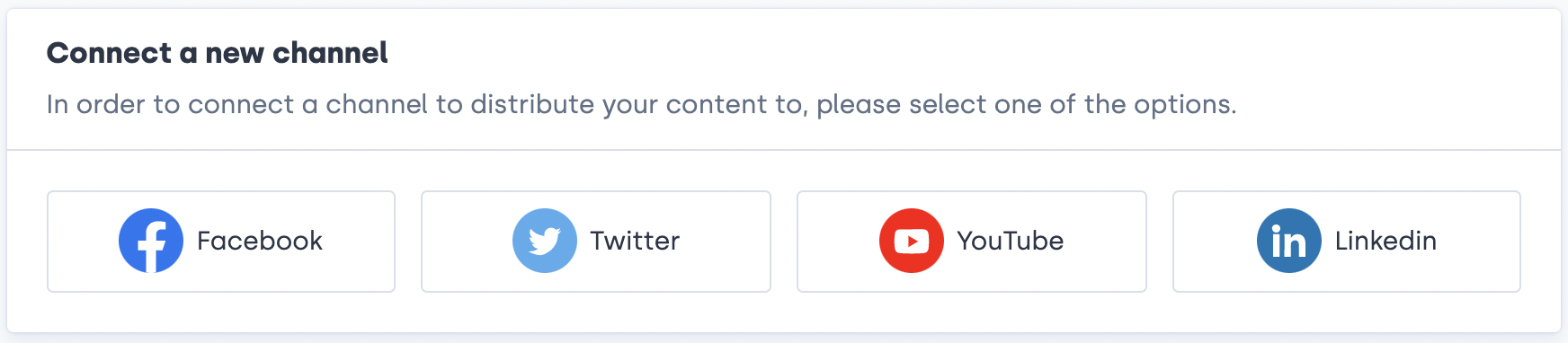
It might feel like you are activating your own private profile but don’t worry. This will not happen as the following step lets you choose what public feed you want to activate.
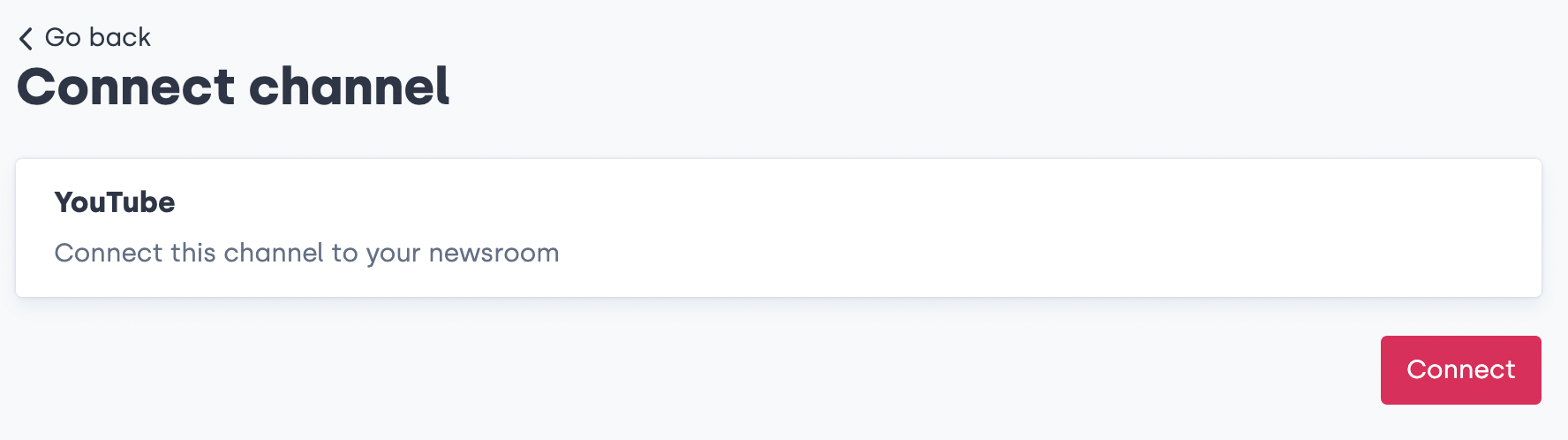
2. Choose if you want to show the channel by default by clicking on the more options menu to the right. Your content will automatically be distributed in the channel you choose if you do. If not, you can manually select it as a channel for distribution when you publish content. You can choose to have more than one channel set as default.
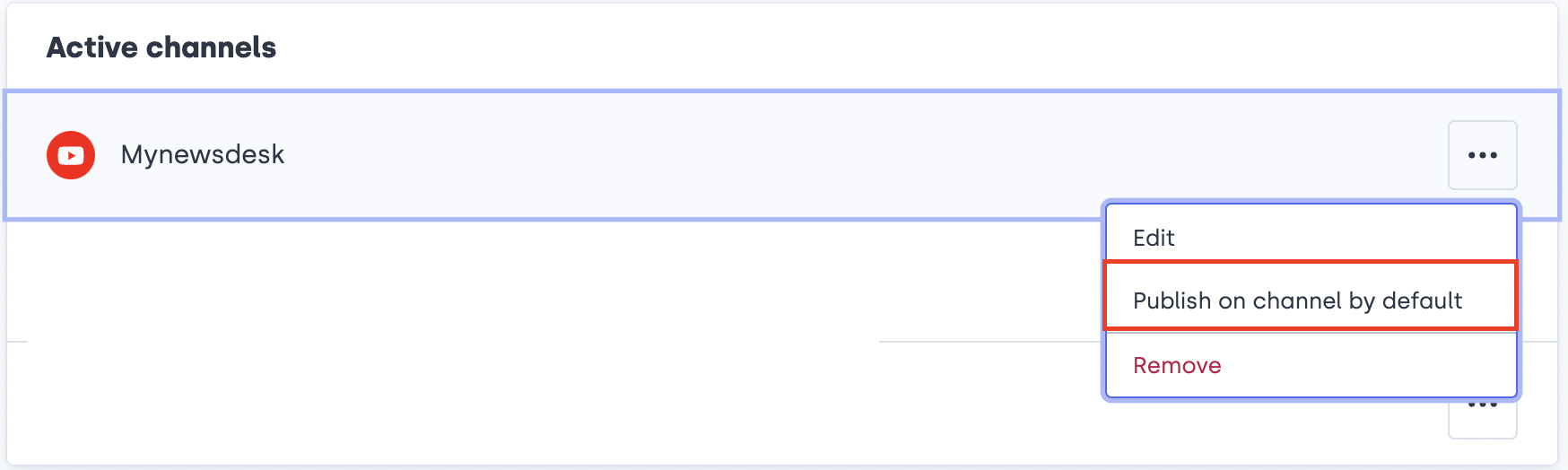
Once the channel is activated, it will appear on the distribution section in the publishing form.

