Find it in Mynewsdesk: Settings > Category Management
Imagine visiting a newsroom and not finding what you are looking for. You will probably lose patience quickly and leave the website. You don’t want this to happen to your visitors, right? Make it easier for them to navigate by structuring your material with categories.
As soon as you have published material with a category, you will find this category in the Category Management list. By adding the same category to material, they end up in the same folder. We recommend using fewer categories and using them consistently. nnNow what does it mean to edit, delete, combine or pin categories? Continue reading below.

A. Combine – Merge categories by selecting at least two categories and clicking “Combine”. Create a name for the new combined category.
B. Delete – Select the categories you want to remove, and press “Delete”
C. Pin – Create a pinned folder that will show on top of your news archive.nnUnder the more options menu to the right, you can:
D. Edit – Edit the name of a category. You can also remove material from a category here.
E. Select image – If the category is pinned, add an image for that pinned folder.
F. Move category up or down – If the category is pinned, move the pinned folder up or down in your newsroom.nnWhen done, go into your newsroom and check that the folder has appeared.
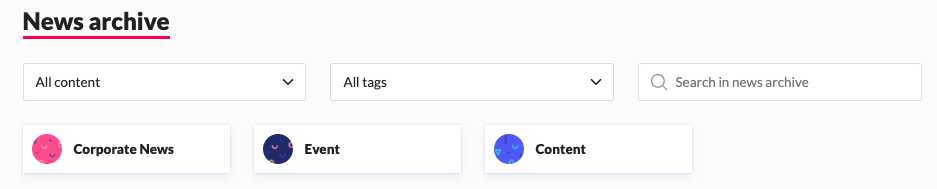
Note: If a pinned category includes a press release, an image and a document, the folder will appear under News archive and Media library in your newsroom.nn

