CoPilot is a suite of AI functions seamlessly integrated into the Mynewsdesk platform. Here we will go through the different features included.
Idea Generator
nBased on industry and world events combined with reading your company and your previous content the CoPilot suggests ideas for stories tailored for you to communicate.
CoPilot will present you with ideas biweekly within the tool. You will see them under Publish > Press releases/News/Blog posts, under the section Ideas for you.
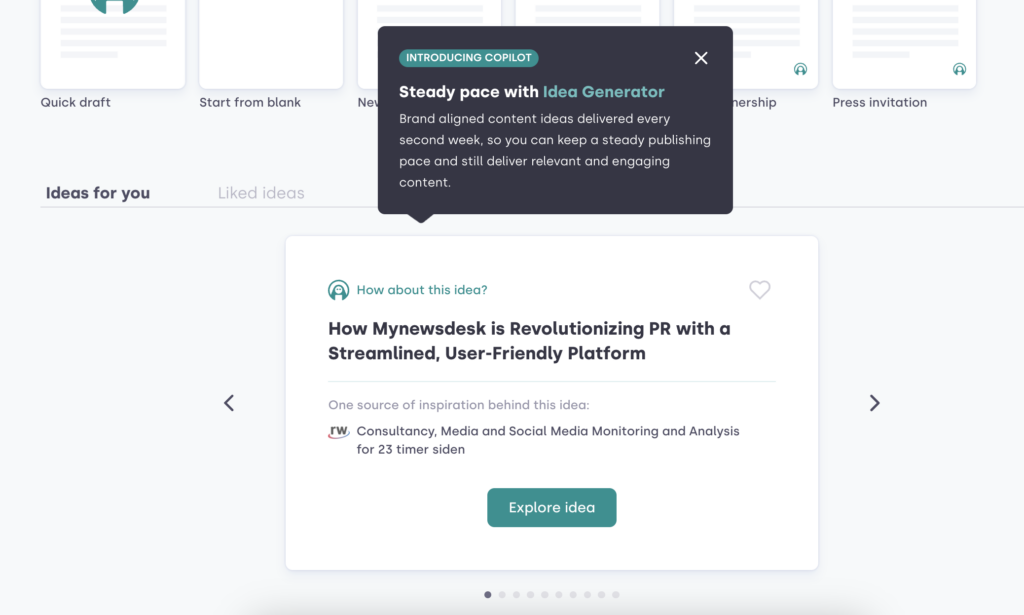
Select the idea you want to move forward with and take it to the AI drafter to create your next story by clicking Explore idea, or save the ideas you like for later by clicking the heart symbol.
When choosing Explore idea, the CoPilot will generate a full draft of the idea presented and you can continue working with it like any other AI-generated draft within the Mynewsdesk platform. Read more about the AI-generated drafts feature below.
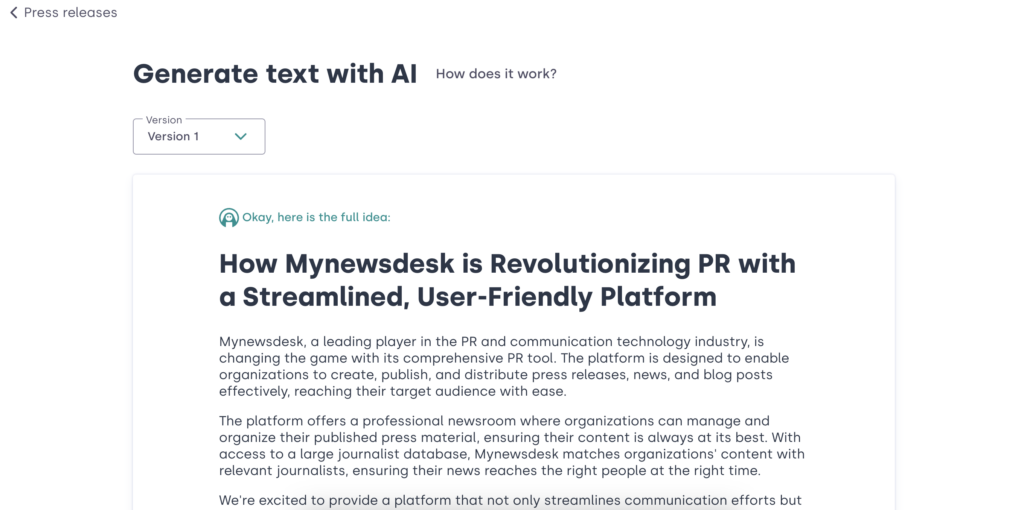 n
n
AI-generated drafts
Find it under Publish > Press releases/News/Blog posts
Create an AI-generated draft by choosing what fits your story best: An empty Quick draft or one of the predefined Quick templates (New employee, Product launch, New partnership, Press invitation).
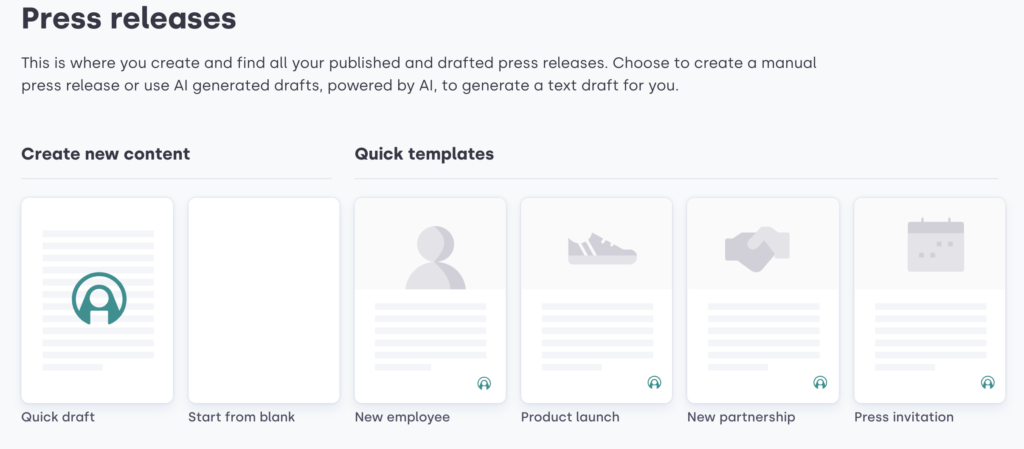
In this example we are creating a Quick draft. Based on your choice, you will get questions relevant for your template (i.e. choosing the template for New employee will give you questions on the employee name and role). Answer the questions asked to give the CoPilot a ground to build the content piece on. The more specific and detailed you can be – the better the generated text provided will be as well, so don’t underestimate a good prompt! Click Continue and watch the text being generated.
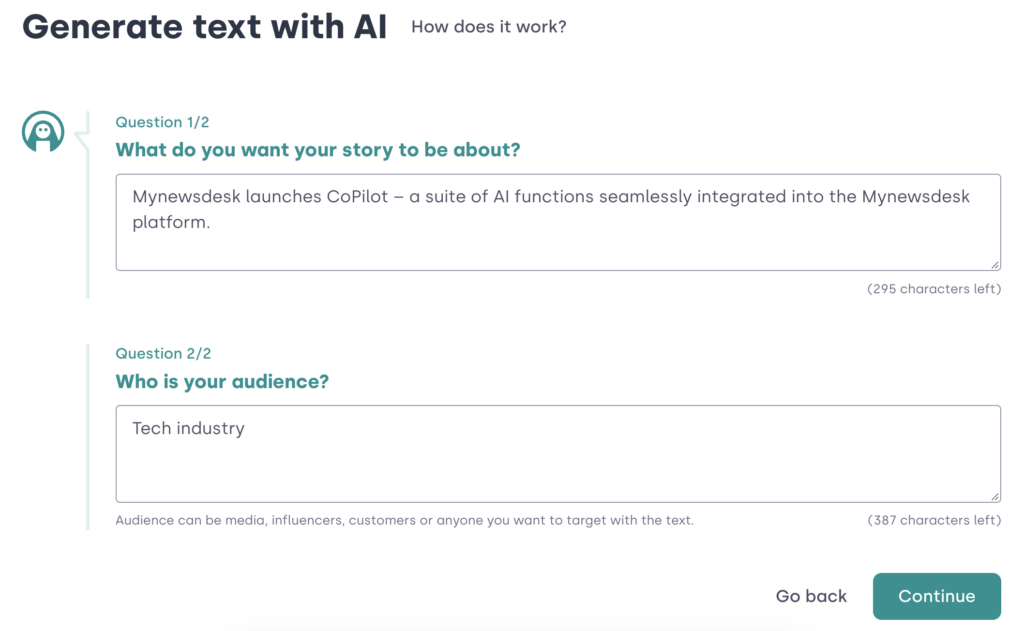 n
n
Improve suggested text
nAt the bottom of your AI-generated draft, the CoPilot will help you improve the suggested text by giving complimentary questions it thinks will give more depth to your story. You also get the opportunity to change the tone of voice.
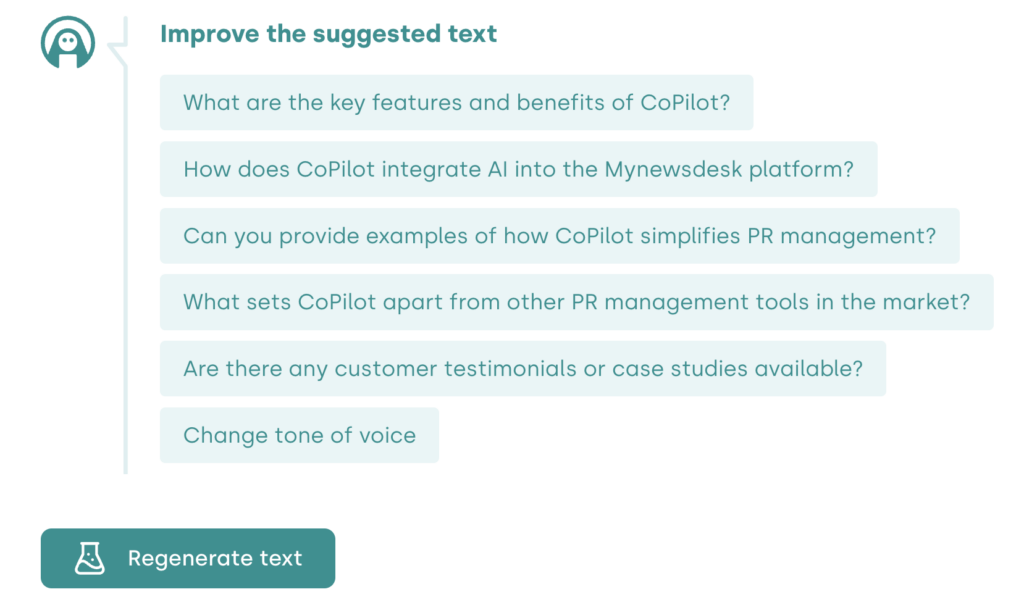
Click on the questions to answer them and a box will appear. Click Answer when done.
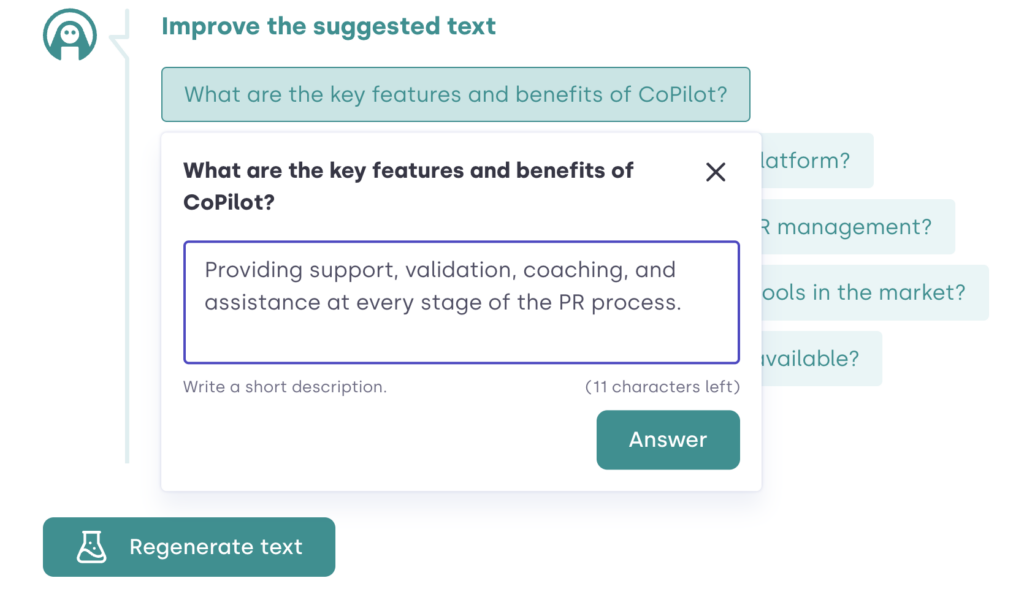
If you would like to change the tone of voice, you can easily do so by clicking Change tone of voice and dragging the applicable fields to the positions of your wish and click OK.
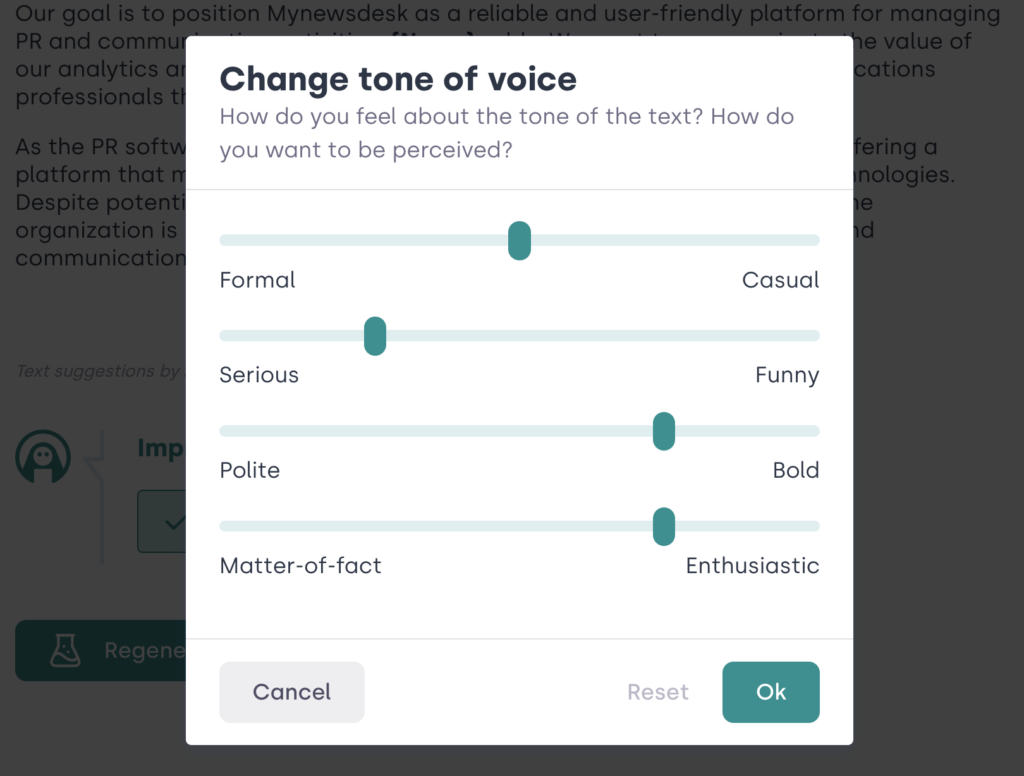
Follow the status on the changes you have done (you don’t need to change the tone of voice or answer all the questions, but the more detailed and accurate information you can provide to the CoPilot, the better the final result will be). Regenerate text and see how the text changes. You can repeat this step until you are pleased with the result. Move forward by clicking Continue to edit.
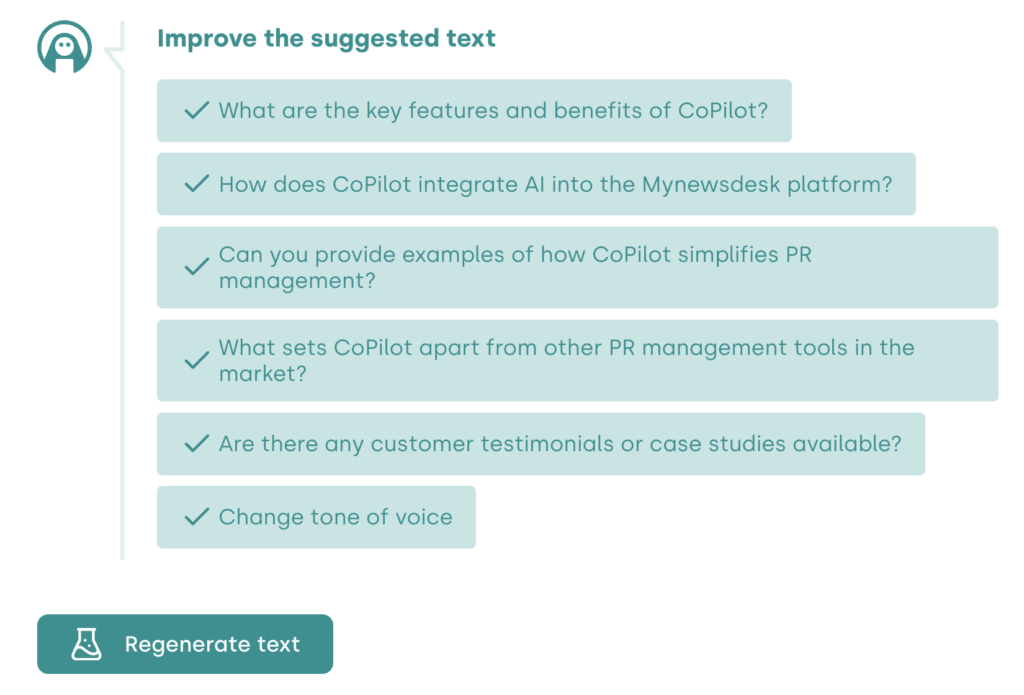
If you wish to see the more detailed go through of how to create, edit and publish a story – as this guide focuses on the AI-features and CoPilot, please see the guide Publish a press release, news or blog post.
Suggestions
When you are editing your content, CoPilot will be by your side continuing to help you improving your story. With the sidebar Suggestions CoPilot will help you with Heading, Body and Snippet.
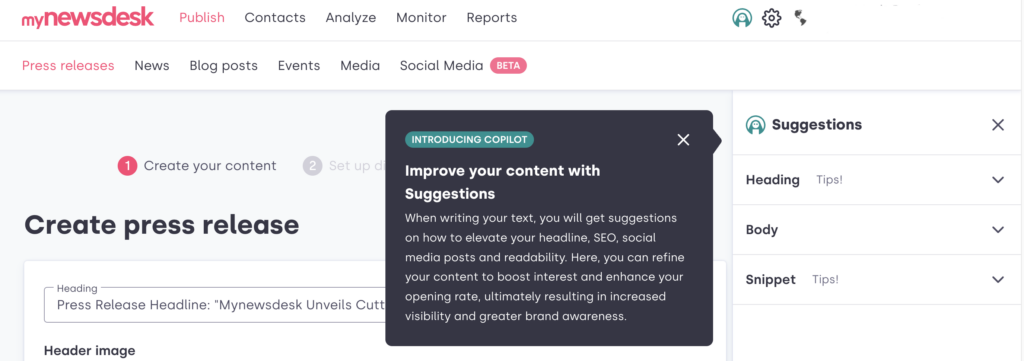
Click on each field to see the tips provided.
Heading – here you will get useful tips on how to improve your heading to improve your SEO. You will even get concrete suggestions on actual headings. Click on the suggested heading and it will automatically replace the previous one.
Body – here you will find information and tips regarding formatting and the readability of your text, information which you can use to improve SEO and adjust to make the content an even better fit for your designated audience.
Snippet – here you will get a suggestion for your snippet, well suited for your social channels. Click on the suggested snippet and it will be added to the Snippet field automatically.
Best time to publish
After continuing to distribution when choosing Schedule for another time, CoPilot will give you recommendations on the best time to publish your story – based on historical data for when journalists are opening their emails.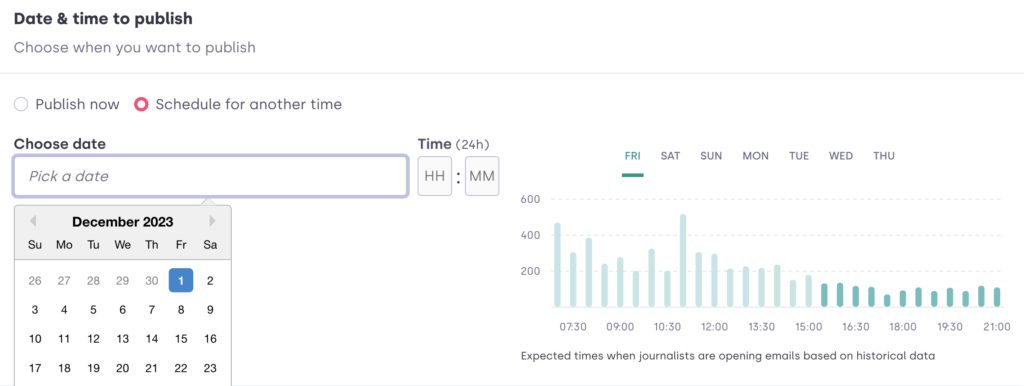
Matching journalists and influencers
nWhen adding your Email distribution the CoPilot will help you find matching journalists and influencers based on your content, so your message comes across the right people. View the suggestions and select the matches you want to add directly to your distribution by clicking View and add.
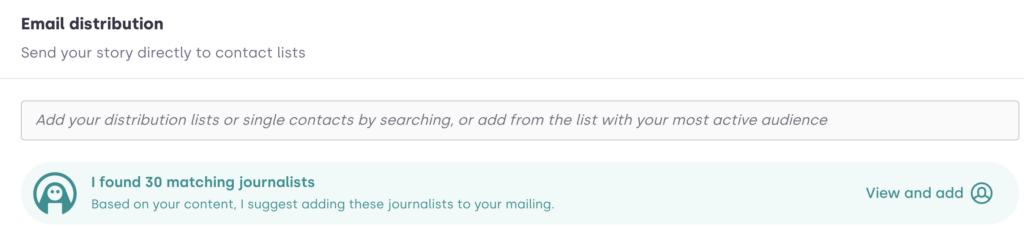
Contact Cleaner
Find it under Contacts > Contact lists
CoPilot helps out keeping your media contact lists clean and updated by informing you whenever you have unreachable contacts in your lists. Click on Review contacts to see the suggestions and take action.
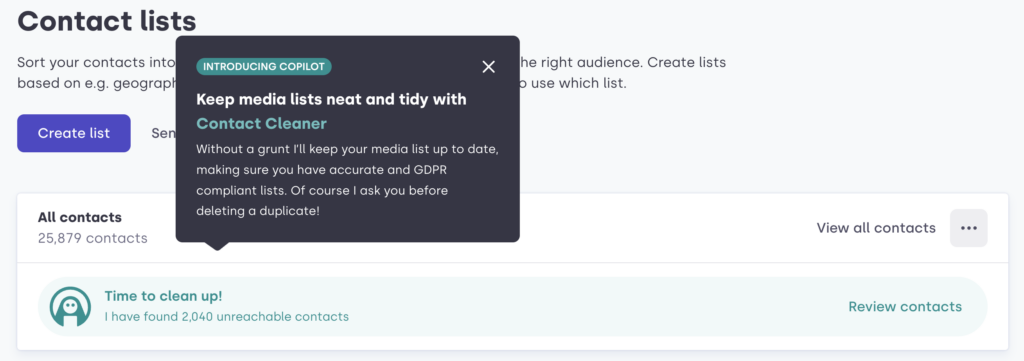
Monitor your coverage
After you have published your content, the CoPilot will inform you if your story gets any media coverage. CoPilot will email you with information on the hits as well as sentiment and reach.

